Introduction to CoCalc
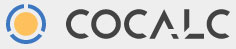
... stands for 'Collaboritive Calculation in the Cloud'. Built with open source tools, it's a platform that has been shepherded by the mathematician William Stein, first as SageMath, since about 2007.
The CoCalc platform supports Jupyter notebooks. When you see familiar terms spelled with py instead of pi, it's because developers using the python computing language have been involved!
A notebook (files end in .ipynb) mixes computer math calculations, graphics, data visualizations and documentation including publication-quality math typesetting. Within a single Jupyter notebook you can include all these things: [(*) These are the ones you'll be using in Calculus I & III. ]
- Algebra and calculus calculations using SageMath (similar to Mathematica). (*)
- Plot graphics with MatPlotlib(*), which is built in to SageMath.
- Document your work with Markdown(*) text formatting and math formatted via LaTeX(*).
- Model systems and do linear algebra with Octave (much like MatLab).
- Carry out statistical analyses and visualise data using R.
- Program using Python, and other computer languages,
- Use any other open source software library that has a Jupyter-compatible "kernel". This includes most math/statistics packages written in Python.
- Collaborate with other users on notebooks, (similar to Google Docs)(*).
You can set up an account and do all this for free without installing any software on your own computer, other than a web browser. (Right now, the GC Math Department is picking up the tab for improved performance for your class projects.
Watch this Video introduction (10 minutes) to CoCalc (below). It was
prepared for a programming (Python) class. We'll be doing slightly different things.
Sign up for an account
CoCalc recommends using the Chrome browser. But Safari and recent versions of Firefox are also compatible with CoCalc.
Follow these steps:
- Start up Chrome.
- Make sure you're logged in with your '@goshen.edu' e-mail address to some Google service--such as your GC e-mail account, which is hosted by Google--with your @goshen.edu address. It's important to use your GC e-mail address as your username so that your professor can easily add you from a GC-generated class list of e-mail addresses.)
- Go to cocalc.com.
- Read and check the box that you agree to the 'Terms of Service', then you'll see this screen. Click the 'G' to sign up using Google.
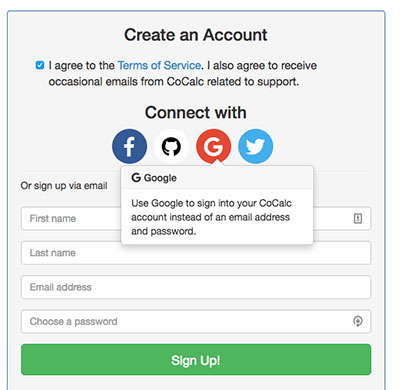
OK, you're in!